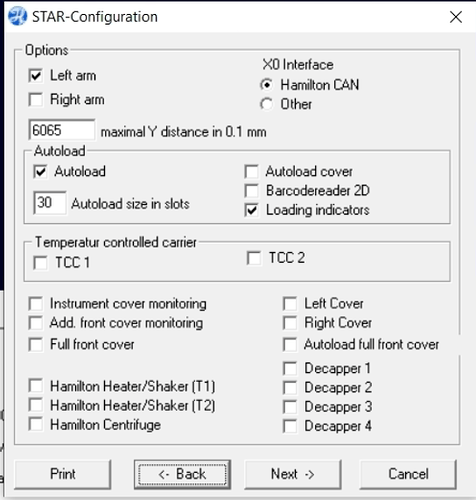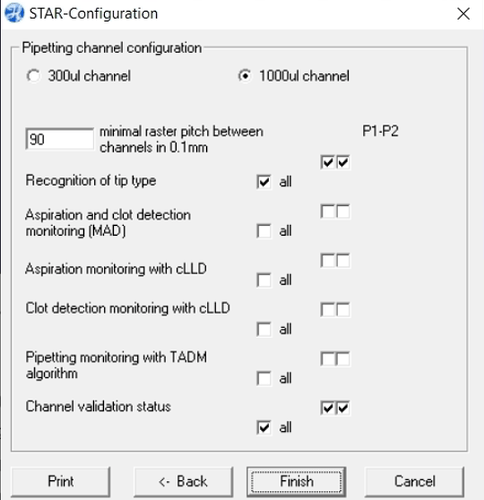We have inherited a hamilton microlab star, but we’ve gotten constant errors in the initialization step (initialization position of auto load x drive not found or drive blocked). As far as I can tell, we don’t need the autoloader or barcode reader for our usage (basically just a lot of simultaneous 96-well pippetting). I’ve found instructions in the service manual to remove the auto load, but then I get error messages “initialization position of auto load Z drive not found or drive blocked”. Is there something I can change on the software end to tell the robot that we don’t have the autoload anymore?
Hi Thomas,
Have you tried to disable Autoload through Microlab STAR service? You can find it in the settings tab and under Installation configuration, then uncheck the Autoload.
With the system on, but the run control closed, open the service software and let it connect to the system.
In the Menu go to Settings - Inst. Configuration - Set Configuration
In the resulting menu click the “NEXT ->” button at the bottom of the window.
Uncheck the “Autoload” selection box.
Now click the “Next ->” button at the bottom until it changes to “Finish”.
Click “Finish”.
It will then write some values to the system.
Cycle the power then run daily maintenance to verify it initializes the system without the Autoload.
Could also be as simple as something blocking the AutoLoad. We saw a set screw last week causing the same error.
See if you can slide the AL by hand left/right w the power off. if not, check to see if a tip or cap or screw is blocking it.