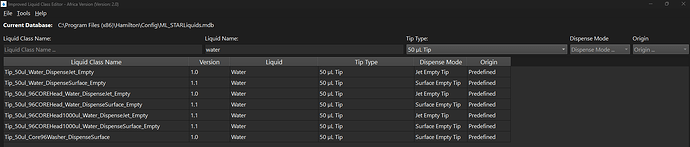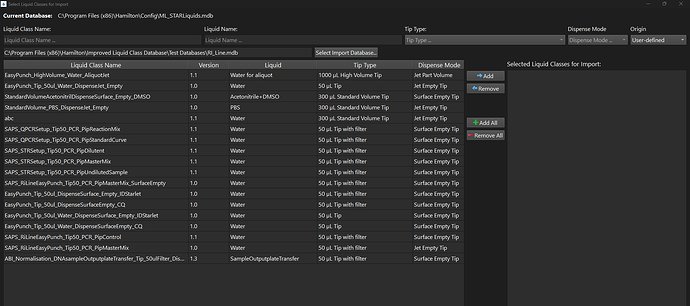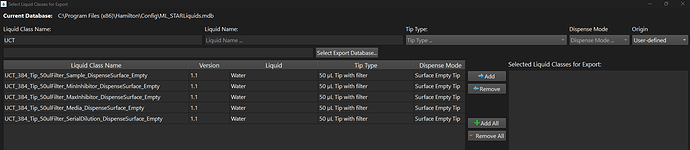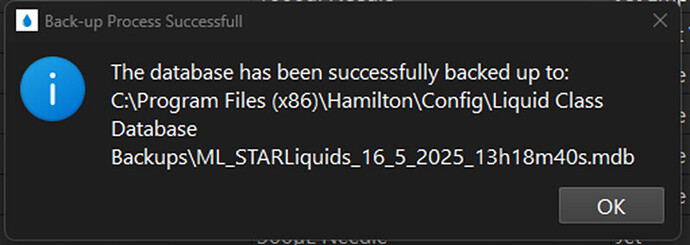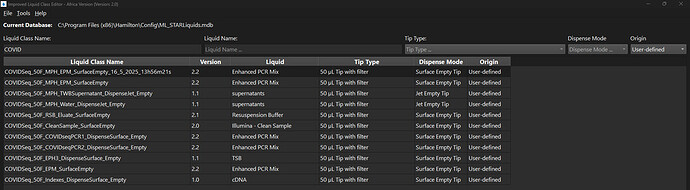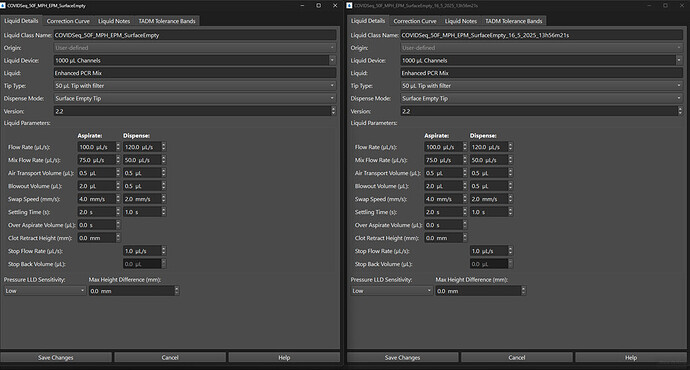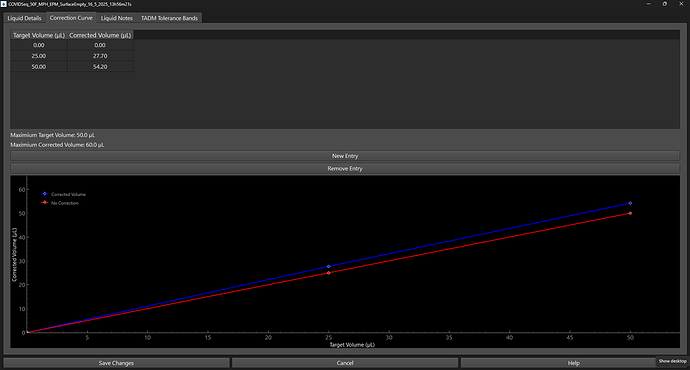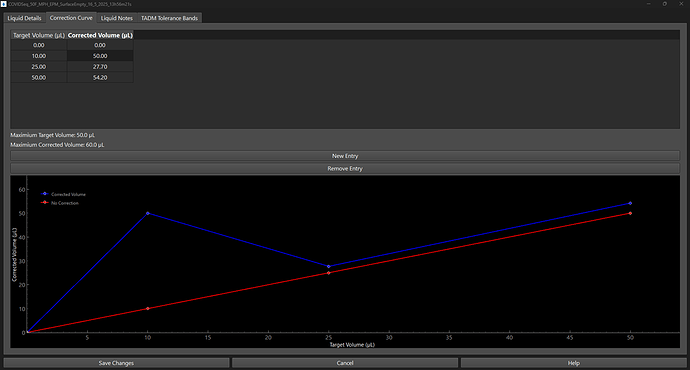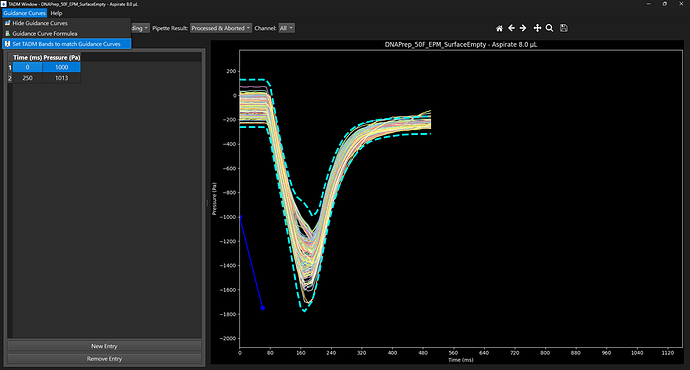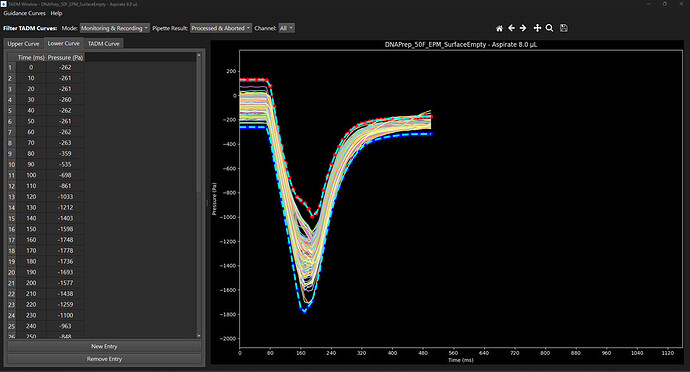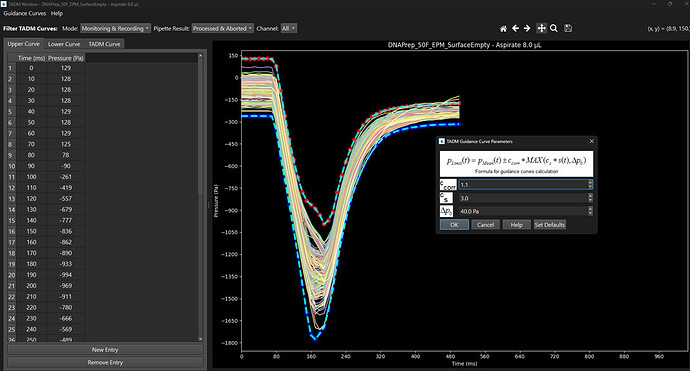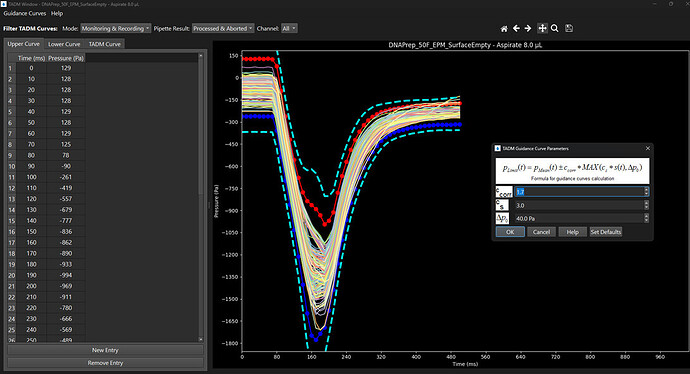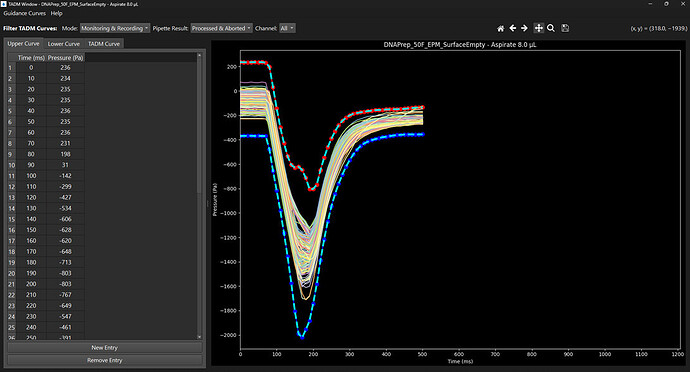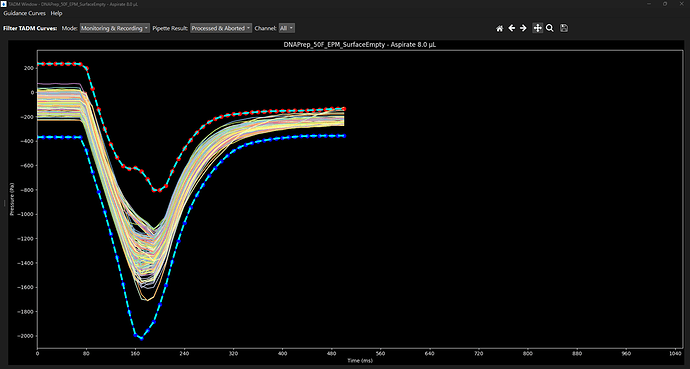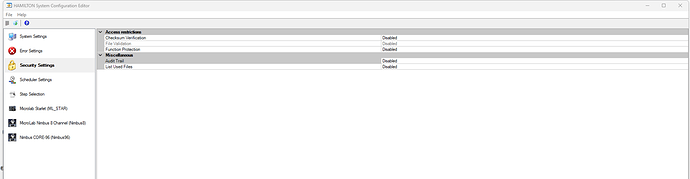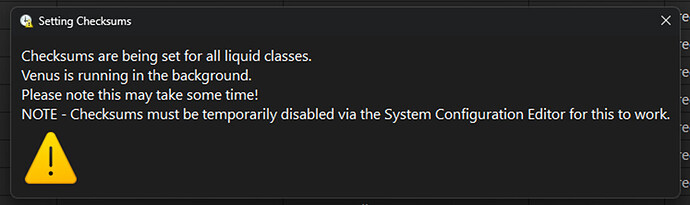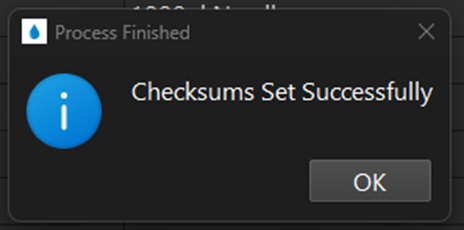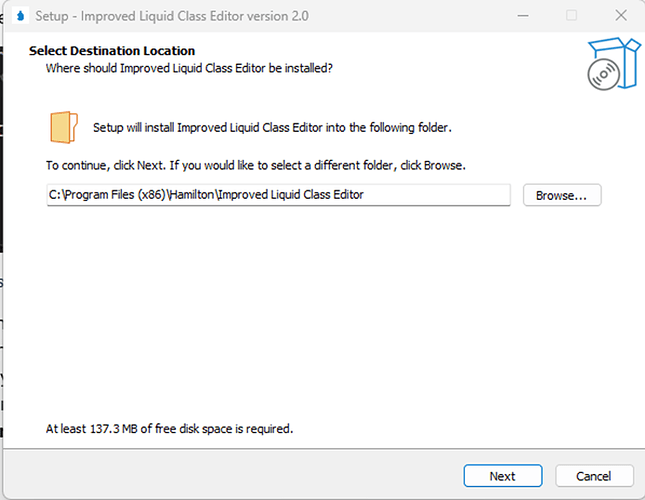Hi Everyone,
This is a repost of something that I initially posted on the internal Hamilton / Hamilton distributor Discourse page. I realize that most people here probably don’t have access to that site and I would like to share a tool that may help improve your day to day liquid handling optimizations if you work on Hamilton’s.
The Liquid Class Editor is one application, in particular, that could benefit from additional functionality. In the spirit of improvement, I have written an Improved Liquid Class Editor from the ground up. It is fully compatible with Venus 4, 5, 6 as well as with the STAR, Nimbus and Vantage / STAR V platforms.
You can find the installer and documentation below. I’d love to hear your feedback or any suggestions for further improvements:
Note - This is not an official Hamilton tool, but has been written by a distributor (Separations).
Improved Liquid Class Editor
Summary:
All original features of the official Hamilton liquid class editor are preserved in this application, and both can be used interchangeably. It supports STAR, Nimbus and STARV / VANTAGE.
An exception is MagPip liquid classes, as none of these channels are available in our region to test.
In addition, some improvements have been made to make the application more user friendly and modern. It is hoped that these enhancements will increase the user experience and ease the day to day work of liquid handling tasks.
Note – This is not an official Hamilton product
Key Improvements:
Search bar:
It is now possible to search the database using multiple criteria simultaneously:
![]() Liquid Class Name
Liquid Class Name
![]() Liquid Name
Liquid Name
![]() Tip Type
Tip Type
![]() Dispense Mode
Dispense Mode
![]() Origin
Origin
For example, to quickly display all liquid classes based on water with 50 μL non-filtered tips:
Similarly, to display only user created liquid classes that contains the characters “TWB”:
The same searching capabilities are available when importing as well as when exporting liquid classes. For example, to only show user-created liquid classes from the import database:
In a like manner, when exporting, for example, to quickly show only user created liquid classes from a specific client that you want to export:
Back-up Functionality:
It is possible to back up the entire database at any time via the menu “Tools” → “Back-Up Current Database”:
A confirmation message will be displayed showing the path to the back-up folder, with the back-up database named based on the current date and time:
It is also possible to back-up and individual liquid class via the right click context menu and selecting “Back-up Liquid Class”:
Subsequently, a back-up of the liquid class will be created and named according to the current date and time:
Multiple Open Liquid Classes:
It is now possible to have multiple liquid classes open simultaneously in order to aid in comparison, etc. If working with multiple monitors, these can be displayed on different screens.
When 2 liquid classes are open, the windows will automatically be resized to take up the available screen space, but each window can be dragged and re-sized as necessary:
Graphical Representation of Correction Curve:
A graph of the correction curve vs the theoretical volume has been added to facilitate comparison and easy identify large deviations. For example, in Figure 11, below it is easier to identify that the 10 µL corrected volume is far too high to be deemed reasonable.
Automatic setting of TADM Tolerance Bands:
It is now possible to automatically set the upper and lower TADM tolerance bands to exactly match the respective guidance curve. This can either be saved as is, or used as a convenient starting point for further adjustments. Via the menu “Guidance Curves” → “Set TADM Bands to match Guidance Curves”:
Every 10 milliseconds, a point will be added that exactly matches the guidance curve. This can be used as a convenient starting point for further modification. As a TADM band is only allowed in 10 millisecond increments, the graph is completely saturated on x, however additional points can be added, and manipulated provided points are deleted to make space for them.
Real Time Guidance Curve Update:
The guidance curve formulae can be adjusted as per the original Hamilton application via the menu “Guidance Curves” à “Guidance Curve Formula”
As the guidance curve formula parameters are modified, the curves are automatically updated. This allows ease of visually observing how each parameter effects the curves and ensuring that the curves properly encapsulate the TADM recordings with sufficient space for run-to-run variation.
For example, as the Ccorr parameter is updated from 1.1 to 1.7 the guidance curve is refreshed with every increment. You can set the TADM bands to match these new guidance curves as described above (Guidance Curves” → “Set TADM Bans to match Guidance Curves”)
As with liquid classes, it is possible to display multiple TADM curves for different liquid classes side by side, or even the aspirate and dispense steps of the same liquid class. Finally, by dragging the spacer to the far left, the TADM curve can be made to take up the entire screen:
Checksums:
If checksums are disabled under “Security Settings” in the Venus System Configuration Editor, then this and the original Hamilton Liquid Class Editor can be used interchangeably. There is no need to set the checksums before running the associated Venus method.
As this is not an official Hamilton product, the developer does not have access to the checksum algorithm used in the original liquid class editor. However, it is possible to use a Venus method to set the checksums.
If Checksums are enabled in the System Configuration Editor, and for whatever reason it is necessary or desired that the method runs with this enabled, then the process is as follows:
- After all liquid class modifications performed with the Improved Liquid Class Editor, Disable Checksum verification in the System Configuration Editor.
- Via the menu , select “Tools” → “Add Checksums to Current Database” :
The following message will be displayed while Venus runs silently in the background:
Note - this may take some time as Venus is running in the background.
- At this point, Checksums have been set in the database as if it was modified by the original Hamilton application. Checksums can be turned on in the System Configuration Editor and the method run without any issues.
- Note after making any changes using the improved editor, it is necessary to repeat these steps - but only if running with Checksums enabled.
Installation:
The application exe and all prerequires are packaged in the installer. It simply needs run and a default directory for the application selected. There is also an option to create a desktop shortcut.