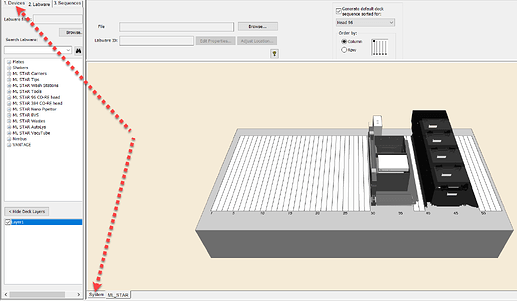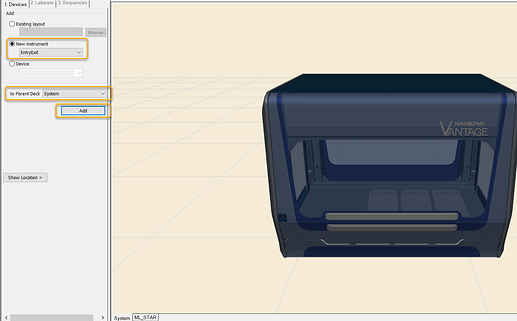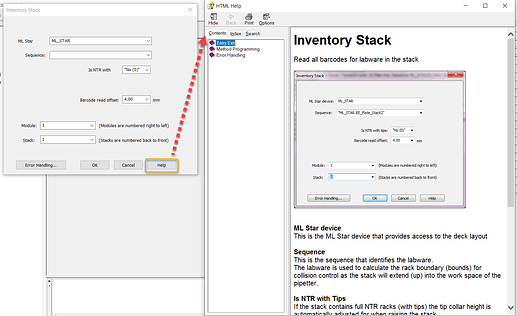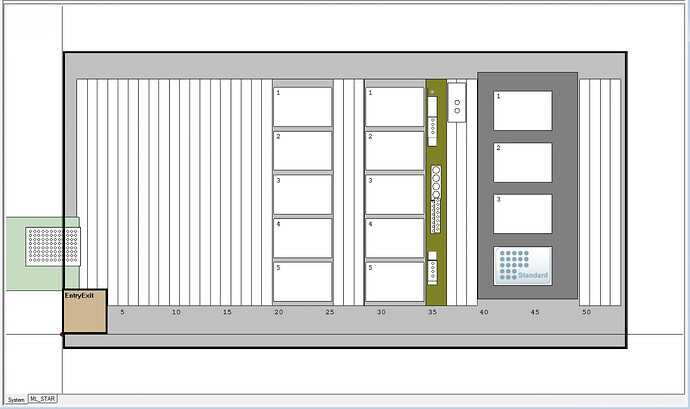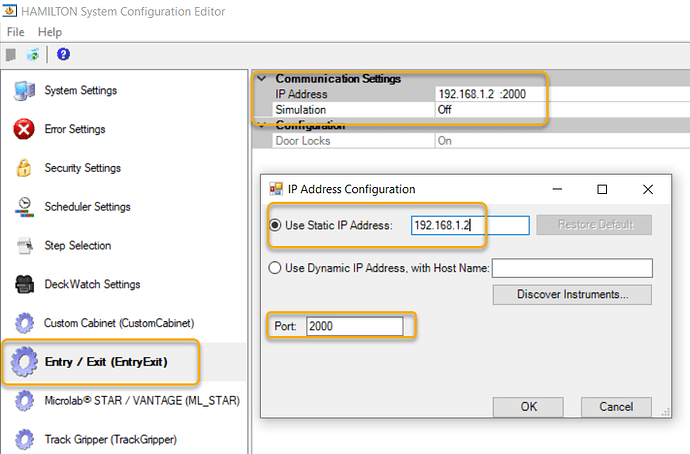Hi! I’m looking to start using the Entry/Exit module on a Vantage but I cannot find any library/driver/file package/etc on either the computer itself or online that will allow me to control the module. There also doesn’t appear to be any settings within the System Config dialog. Would someone be able to upload the relevant file(s) for me? Thanks in advance!
Is the software for this Vantage you’re working with Venus or instinct? If it’s Venus you should be able to add the Entry/Exit module positions as part of your deck layout (no experience with Instinct : can’t help with that).
You may just need to make a new system deck or update the existing one with the EE’s properly positioned on it. I don’t have a VoV install currently available to look at but from what I remember it’s an option you click a checkbox on when editing a deck design and you can choose which “slot” the EE module belongs in (I think there are 4 options). It’s very similar to setting up the waste position in the deck layout.
TLDR: See if you have any luck adding the EE modules via the deck editor and if that unlocks the menu options to interact with them in your methods using the updated deck.
hi! thanks for your reply. the Entry/Exit module can be added to the deck layout but it does not come with any ability to control it from the method editor. I am working within Venus 6.
Hi @andrea
In order to be given access to EE device steps in method editor, you must add it as a device to the ‘System’ section of your deck layout. Having the labware definition of the EE top chutes on the deck layout is helpful to correctly locate the labware used by the corresponding EE stacks, but that alone will not inform method editor or run control that an EE device is present on the system for the method or workflow.
While viewing the deck layout in method editor, toggle to the ‘Devices’ section of the toolbox, and the ‘System’ section of the deck viewer:
Add an EntryExit device from the ‘New Instrument’ list, to the parent system:
Once added, any method which includes/uses the corresponding deck layout will then have EE steps available in the library/device function toolbox:
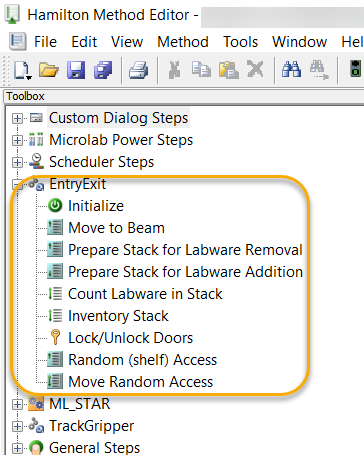
If you open any EE step and select ‘Help’, the EE step documentation file will open, providing details for all of the parameters for each step and how they are used:
I would start here - reviewing the EE step documentation. Please follow up with any additional questions as they arise for anything that may be unclear.
The EE is one of my favorite features of the VANTAGE platform. This really levels up throughput and walkaway time, while reducing the amount of deck space and carriers needed to carryout equivalent protocols which store everything at deck level.
Thanks, and hope this helps you get started!
-Nick
Hi Nick!
Thanks for the thorough reply, I appreciate it a lot. I was able to get to the EntryExit added to the parent system as you described. Does the deck layout below look like what I should be expecting? I’m unsure if I need to move/teach the “EntryExit” box.
Now that I have access to the EntryExit library, I tried to make a simple method to test the module ((1) Initialize ML_STAR (2) Initialize EntryExit) but I am getting this error:
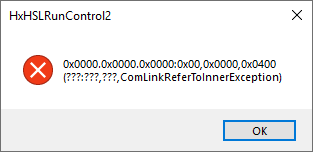
This error does not appear when I’m running a method without the EntryExit library steps. I’m unable to look around in the Help documentation as the Method Editor software immediately freezes and crashes whenever I try to open any help dialogs for individual steps or libraries.
I’m going to reach out to our Hamilton FSE for support because this seems to be a bigger problem with the computer/Vantage system. Again, I really appreciate your help thus far!
~ Andrea
Hi Andrea,
That error code means that there was not a successful connection to the assembly of boards that run the EE. The EE controller resides on a different network endpoint than the boards that control the pipettor, and as such they have a different IP address and port value. Run control will only attempt to connect to the EE if it has been added to the deck layout for the method being executed.
To enable connection to the EE, these network settings must be defined in system configuration editor.
It is extremely likely that the IP address for your EE is:
192.168.1.2
Port value is always 2000
The EE box on the bottom left of your screenshot is non-physical, it just indicates that an additional VENUS device has been added to the parent system for this deck layout. The labware definition of the EE top chute on the RHS of the deck will correctly locate the snapped labware in their associated stacks.
Regarding the issue with opening help files, it sounds like you have already reached out to local support. That would be difficult to efficiently resolve remotely over the forum.
Thanks.
-Nick