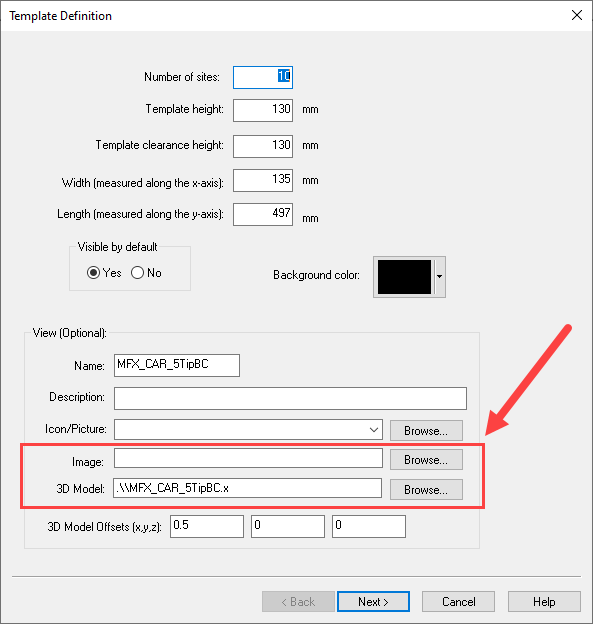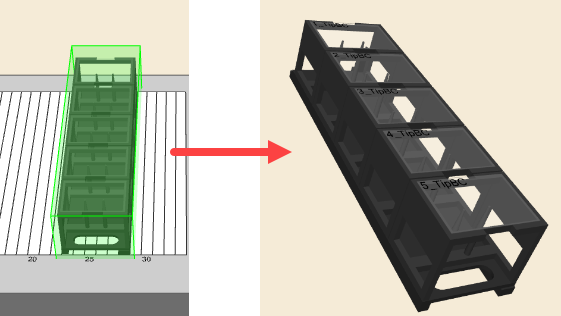Howdy,
I’ve been creating custom carriers with the labware assistant tool. I would like to generate a jpeg or other image file for this custom carrier. As far as I know the labware tool only outputs .x and .tml files. Is there anyway to use these to get an image of the carrier?
I know this is possible because the deck layout editor shows an image when you load the labware. Just unsure which tool to use.
Thanks!
Hello,
Generally speaking, for the 3D models, you’d need to create a model using a third-party software such as Blender, export to .x format and set it in the labware definition. Check out this thread for more info.
For the image, you can set this to a .png or .jpg. There are a lot of images found throughout the Hamilton\Labware directory or you can create your own. Keep the file size in mind - I don’t know what the limit is off-hand, but I would recommend keeping it around the size of the other images found in the directory (~100 to 200 KB).
When you use the Labware Assistant tool, it creates the .x model for the carrier for you, but it does not create an image.
Hope this helps!
-Eric
Thank you! Is it possible to generate an image using the 3d model file? I’m hoping I can just convert it somehow.
I bet there is an option or if you have a simple screenshot application (Windows snipping tool, SnagIt, etc.), you can use that to get a jpg or png of the 3D model that is being displayed.
Fair. I’ll see if I can import in Blender and get a screenshot. Great suggestion!
I’ll use this as an opportunity to promote TechSmith’s SnagIt. It’s become an essential tool in my repertoire and I invested in licenses for the Hamilton applications team. It’s extremely useful for custom dialogs, quick graphics for support issues, presentations, etc.
You can also add the carrier to the deck layout, select it and press the SPACE bar to show only the graphic for that labware. If you hold down the shift key and press/hold left-click on the image using your mouse, you can rotate the image. Use the scroll bar to zoom in and out.
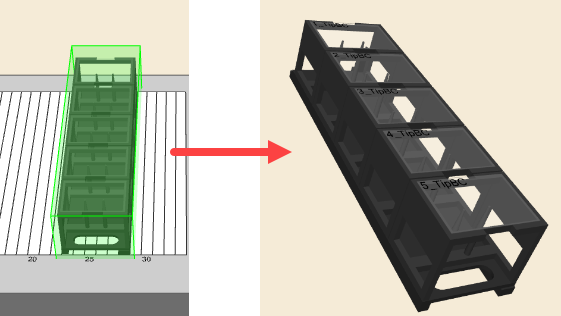
4 Likes
Oh my goodness that is exactly what I needed. You are the man!
2 Likes