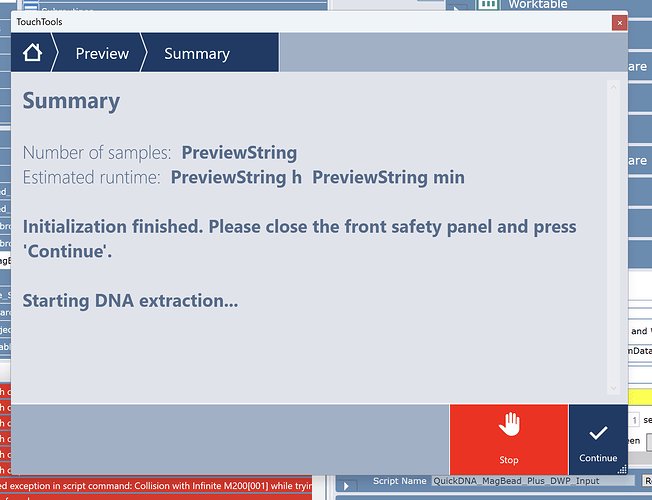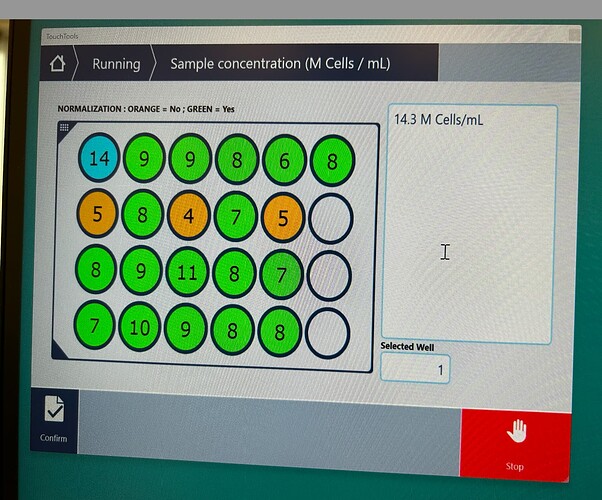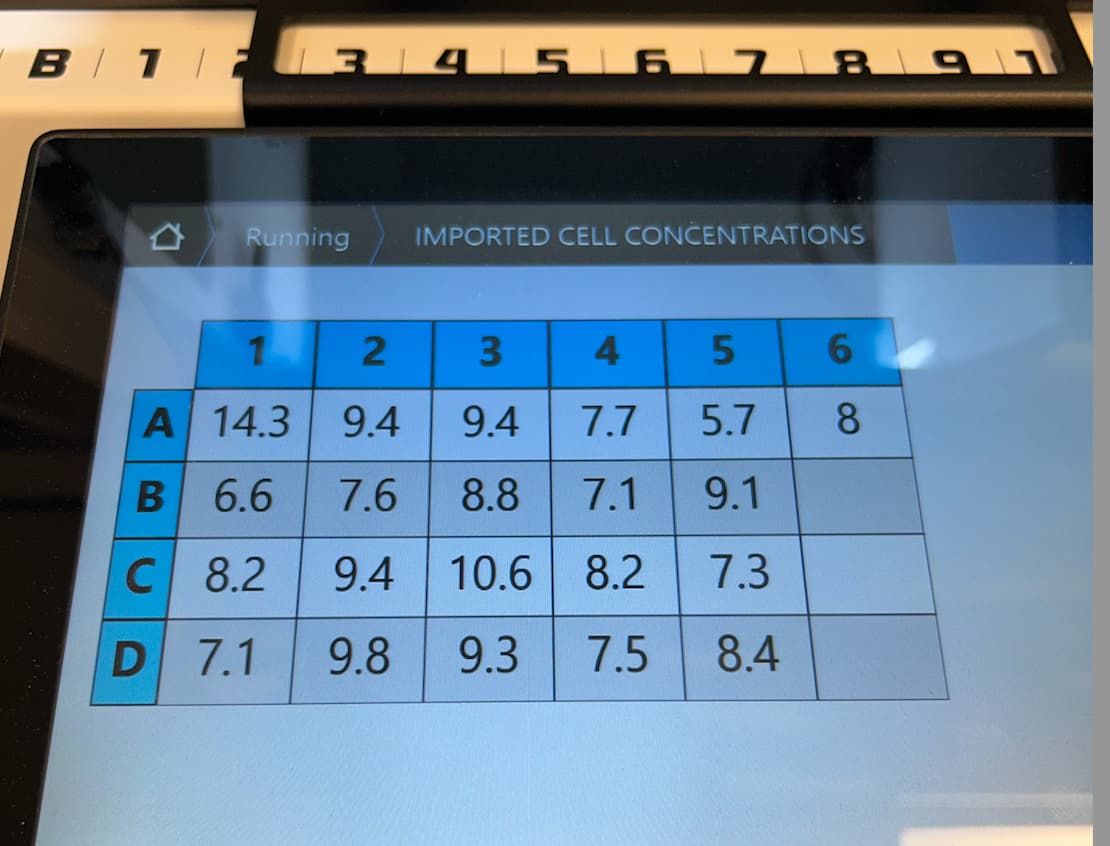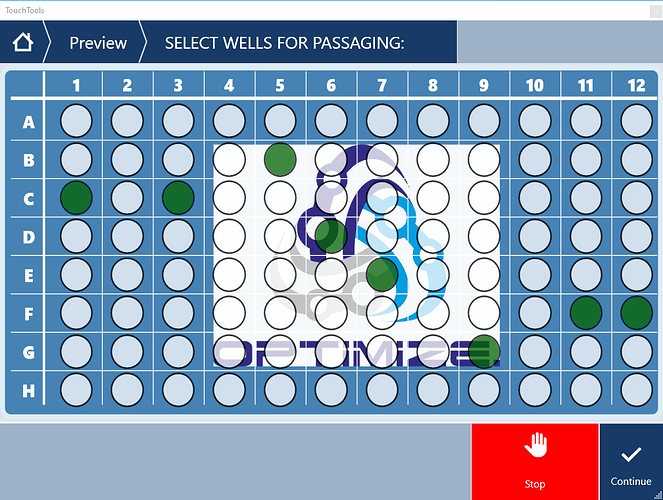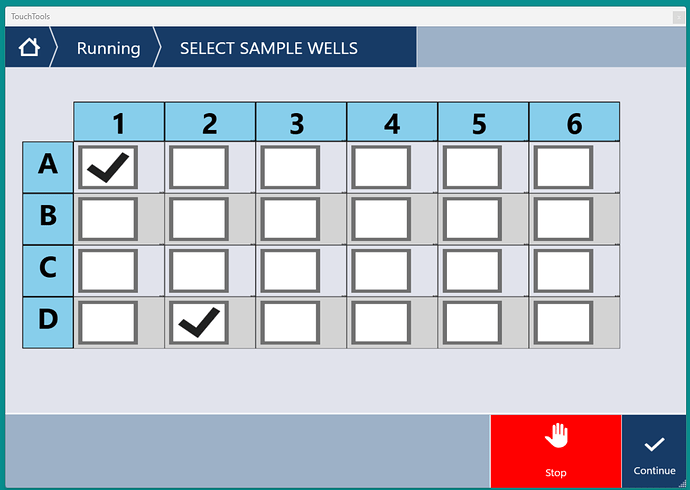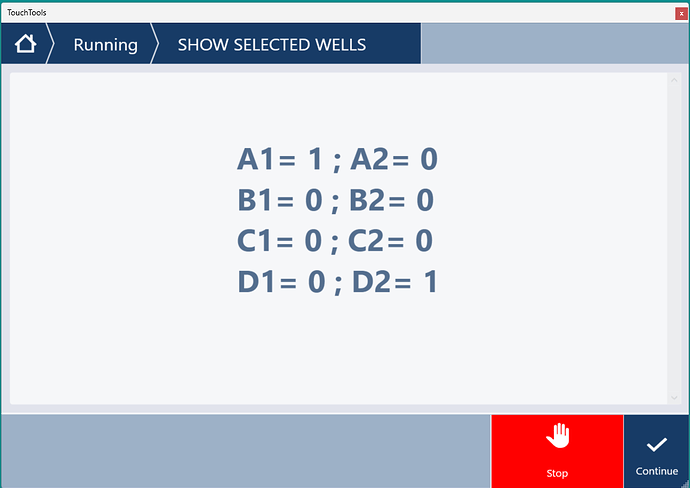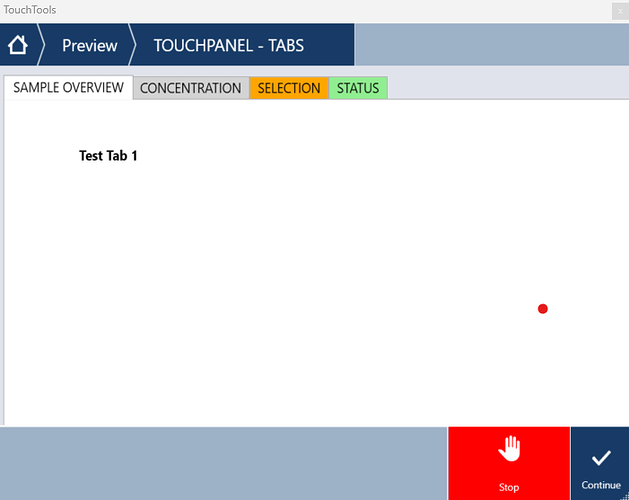Hi Everyone,
I have multiple scripts and I’ve updated the Expected runtime with the time it would take the script to finish for an average amount of samples. What I would like to have is an option that it would update the Runtime with a shorter time if amount of samples is low, but increase the time when amount of samples is high.
Is this something that is possible? I could not find a function that would update the runtime. I’ve also tried to add a variable in the ‘box’ that holds the script main information (including the time), but that is not allowed.
1 Like
Is this for a Scheduler?
If not you can try something akin to,
And then display it like this,
Is this an option? You can also send that same estimate to something like Slack.
No it is not for a schedular.
I have thought about this before, but I noticed there is that ‘built in’ time estimation and also a progress bar that comes on the touch panel that can set to time or even to % of process finished. So I was hoping to just update the existing time variable with a function yet unknown to me. This option would be way simpler, but I will ask Tecan when they are in next week.
As for the Summary display… is that done with a xaml file that is fixed and you then display on the touchpanel? (as there are different fonts and font sizes).
So I’ve changed the topic to anything related to the Tecan Touchpanel and stuff that can be displayed there to show the operator. We all want the best user experience, don’t we 
I’ve added two options that I have implemented in some fashion after the user has selected a file for import and then the touchpanel will show the data so that the user can confirm.
The table version is one that is done with the ‘xaml’ report and it is good and there is an option to continue automatically when there is no user action after an X amount of time. Also, these tables can be included in the report option that creates a pdf at the end as it is the same xaml format.
The other one is done with the ‘platemap’ function and it always needs a manual confirmation on the touchpanel before the script will continue. The benefit for this one is that is more customisable. I can add additional information for the user that is shown on the side panel, colours can be added for bad / good samples. Also, I’ve created this as a subscript so the main script will stay compact.
I wonder if there are people that have other ways of showing stuff like this.
The platemap version:
And the xlml version:
I wonder if there are people that have other ways of showing stuff like this.
Yes absolutely, it’s super simple if you know how to build a XAML. You can even return variables back to Fluent from a XAML and construct dynamic XAML’s that change appearances with clicks of buttons.
@luisvillaautomata That is awesome… Do you have some examples? I have tried a bit (created the table that is updated after measurement is done with our Frida Reader). But if you can share anything a bit more fancy that can be used as a template, then it would be appreciated very much.
1 Like
I can whip something up for you as an example but I’m organizing a networking event and hackathon this week so I’m tied up quite a bit so give me a day or two.
2 Likes
Below I have an example to add a text box to the XAML where a user can enter a FluentControl variable. KeyboardMode can be numpad or keyboard depending on the user shall be able to enter only numbers or also letters.
<TextBox Grid.Row="1" Grid.Column="1" Margin="10" Width="100"
xmlns:custom="clr-namespace:Tecan.VisionX.TouchTools.RUP.AttachedProperties;assembly=Tecan.VisionX.TouchTools.RUP"
custom:AttachedUIProperties.VariableName="YourFluentControlVariable"
custom:AttachedUIProperties.KeyboardMode="numpad"
/>
Oh… this is interesting. I already see a couple of places where I could apply this.
Thanks for providing an example. Still looking for a couple more, so if anyone has some additional stuff, then please let me know.
i completed a complex iPSC culture project recently - the lab wanted to be able to select wells for further expansion/passaging …
3 Likes
This looks amazing… I have a setup that I really could use this for. Multiple samples that are measured, but when something is off I would like the user to select the ones that need repeating. This would be a great solution… Is this something that you are willing to share so I can set this up in my lab?
Also, I really like the layout with the round wells
please DM me and we can work something out to share the code
any tips how I can add a ‘checkbox’ to the xaml that returns a TRUE / FALSE or a “0 / 1” to a variable in the script?
CheckBox Content=“RUN CCB1 PANEL (TOTAL) ?”
Opacity=“0.75”
Grid.Row=“2”
Grid.RowSpan=“1”
Grid.Column=“2”
Grid.ColumnSpan=“8”
xmlns:custom=“clr-namespace:Tecan.VisionX.TouchTools.RUP.AttachedProperties;assembly=Tecan.VisionX.TouchTools.RUP”
custom:AttachedUIProperties.VariableName=“ASSAY[1]”
custom:AttachedUIProperties.KeyboardMode=“none”
custom:AttachedUIProperties.IsMandatory=“False”
Width=“Auto”
Height=“60”
FontSize=“22”
FontWeight= “UltraBold”
Margin=“5,5,5,5”/
 Never mind… I already figured it out…
Never mind… I already figured it out…
With the available material online - and some tinkering - I’ve been able to create a simplified version of this. At this moment it is only for 24 samples (but can be easily expanded to 96).
The return variable at this moment is a ‘Integer’ and the will return 0 OR 1. If I change it to ‘string’ then it will return True OR False. With a variable that holds 0/1 OR True/False for each position it is easy to create a loop that will only process some specific samples in the downstream process.
At the moment I am just working on getting this functional. Not much time to get the visuals spot-on, but that might come at a later stage.
Thank you Optimize for the inspiration. If anyone wants the xaml file to get this working on their own setup, then please let me know as I am happy to share.
SELECT SAMPLE WELLS ON THE TOUCHPANEL:
RETURN VALUE IN THE SCRIPT (1-8 ONLY):
3 Likes
Nice Dirk! Mind sharing your XAML code for the world?
1 Like
Tecan TouchTools file - Tickboxes
Tecan TouchTools file - With editable texfields on touchpanel
- this last one can show data from an array and then the user can update the information (if needed) and thereby alter multiple datapoints in the array at the same time. Useful if you want to update a measurement or someting if it is not as expected and you want to manually check and update on the fly.
@Shinedalgarno Let me know if this works for you 
5 Likes
I just found out that it was possible to create TABS in the TouchPanel. Then it would be possible to show multiple tabs with information at the same time during a run.
The code that is needed is just a simple change in the xaml file to add TabControl and TabItem to the xaml code (see below).
<UserControl xmlns="http://schemas.microsoft.com/winfx/2006/xaml/presentation"
xmlns:x="http://schemas.microsoft.com/winfx/2006/xaml"
xmlns:mc="http://schemas.openxmlformats.org/markup-compatibility/2006"
xmlns:d="http://schemas.microsoft.com/expression/blend/2008"
mc:Ignorable="d"
d:DesignHeight="1600" d:DesignWidth="400">
<Grid>
<StackPanel>
<TabControl FontSize="16" Name="Tabs" TabStripPlacement="Top" Margin="10,10,0,5">
<TabItem Header=" SAMPLE OVERVIEW " IsSelected="True" Background="Lightblue">
<TextBlock Height="350" Width="250" Margin="0,10,50,0">
<Bold>Test Tab 1</Bold>
</TextBlock>
</TabItem>
<TabItem FontSize="16" Header=" CONCENTRATION " Background="Lightgray">
<TextBlock Height="350" Width="250" Margin="0,10,50,0">
<Underline>TEST ITEM 1</Underline>
</TextBlock>
</TabItem>
<TabItem FontSize="16" Header=" SELECTION " Background="Orange">
<TextBlock Height="350" Width="250" Margin="0,10,50,0">
<Underline>TEST ITEM 2</Underline>
</TextBlock>
</TabItem>
<TabItem FontSize="16" Header=" STATUS " Background="Lightgreen">
<TextBlock Height="350" Width="250" Margin="0,10,50,0">
<Underline>TEST ITEM 3</Underline>
</TextBlock>
</TabItem>
</TabControl>
</StackPanel>
</Grid>
</UserControl>
3 Likes